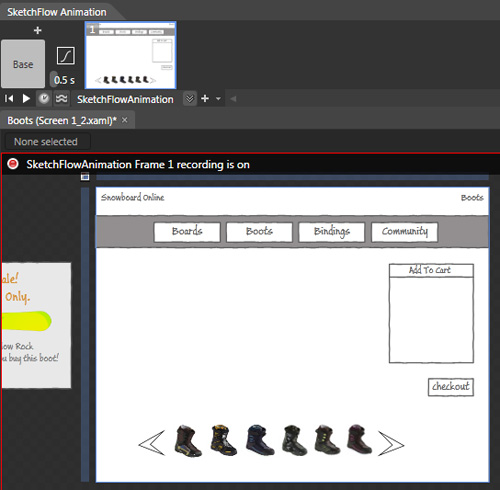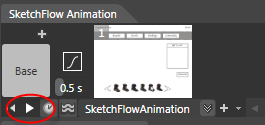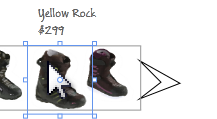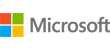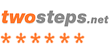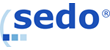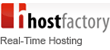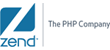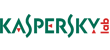|
|
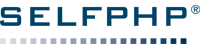
|
sponsered by
|
| +++ SELFPHP CronJob-Service :: Jetzt auch als Professional-Version verfügbar! +++ |
|
Aktuelles
SELFPHP
shopware Partner
Premium-Partner
SELFPHP Dokumentation
Anbieterverzeichnis
CronJob-Service
Services
Produktempfehlung
Software Qozido
:: Newsletter ::Abonnieren Sie hier den kostenlosen
SELFPHP Newsletter!
|
|
 |
||||||||||||||||||||||||
| © 2001-2013 |